Configure Suggested Traffic Lighting Rules
Set up traffic lighting rules to suggest to users.
You can configure metrics to suggest traffic lighting rules to users. For example, if you want to suggest a concerning traffic light if your Employee Ratio for Women increases by less than 5%, you can configure Employee Ratio for Women to provide that suggestion to users.
Note: If a user already has a traffic light rule applied to a metric, the configured suggestion will not appear.
To set up a suggested traffic lighting rule:
- In a project, on the navigation bar, click Model > Metrics.
- Select the metric that you want to create a suggested traffic lighting rule.
- Click Settings.
- Under Semantics, do the following:
- Set the directionality. This defines which direction is desirable for the metric's values.
- Approaching: It is considered increasingly desirable the closer this metric is to the reference value.
- Above (simple): It is considered desirable when this metric is above the reference value. This ignores how far above it is from the reference.
- Below (simple): It is considered desirable when this metric is below the reference value. This ignores how far below it is from the reference.
- None: No directional semantics will be applied to this metric.
- Above (by magnitude): In traffic lighting, this uses the same logic as Above (simple).
- Below (by magnitude): In traffic lighting, this uses the same logic as Below (simple).
- Set the reference. This defines the value or metric to compare this metric against. If blank, there will not be a Metric value/Difference from metric suggested traffic lighting rule.
- Set the threshold of change. This defines the minimum amount of change within a year that is considered a significant change.
- Set the directionality. This defines which direction is desirable for the metric's values.
- To review your changes, on the navigation bar, click Preview Solution and navigate to the metric in Explore. For more information, see Add Traffic Lighting Rules.
Note: Depending on your configuration, the traffic light provides up to two suggestions:
- Metric value/Difference from metric: A suggestion based on the metric value reference you configured.
- Change from Previous Period: A suggestion based on the threshold ratio you configured compared to the previous period.
- When finished, publish your project to production. For more information, see Publish Project Changes.
Example: Suggested traffic lighting rule for Employee Ratio for Women
Let's say that your organization has a goal to have at least 51% women employees in each department. You also don't want the employee ratio for women to decrease, but any increase is considered good. You can set up a suggested traffic lighting rule that helps users monitor whether their employee ratio for women is good, concerning, or bad.
To configure a suggested traffic lighting, do the following:
- In a project, navigate to Model > Metrics > Employee Ratio for Women.
- Click Settings.
- Under Semantics, do the following:
- Set the directionality to Above (simple). This means that your ratio is good as long as the value is above the reference.
- Set the reference value to 0.51. This means that the ratio value is good if above 51% and concerning or bad if less than 51%.
- Set the threshold ratio to 0.05. This means that if the metric value varies by 5% in a year, it’s a significant change. For example, a decrease in value by more than 5% is bad.
- On the navigation bar, click Preview Solution.
The following screenshots shows how your suggested traffic lighting rule should look.
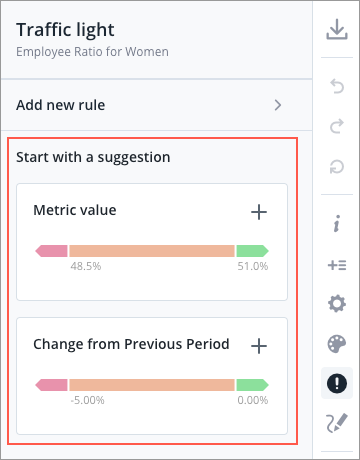
The above screenshot shows the two suggested rules based on your configuration.
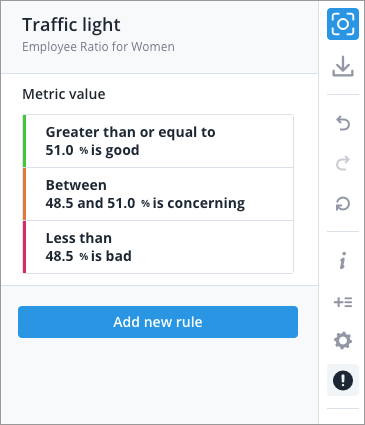
The above screenshot shows the Metric value suggested rule. It shows that a ratio of greater than or equal to 51% is good, between 48.5% and 51% is concerning, and less than 48.5% is bad.
Note: The concerning and bad traffic light values are calculated by multiplying the reference value by the threshold ratio, then subtracting that value from the reference value. In this example, the calculation is as follows:
51% (reference value) * 5% (threshold ratio) = 2.55%
51% (reference value) - 2.55% = 48.5%
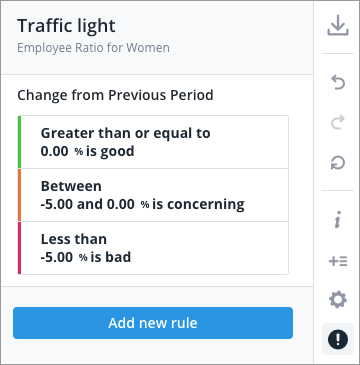
The above screenshot shows the Change from Previous Period suggested rule. It shows that, compared to the previous period:
- If the ratio value has increased, it's good.
- If the ratio value has decreased up to 5%, it's concerning.
- If the ratio value has decreased by more than 5%, it's bad.
